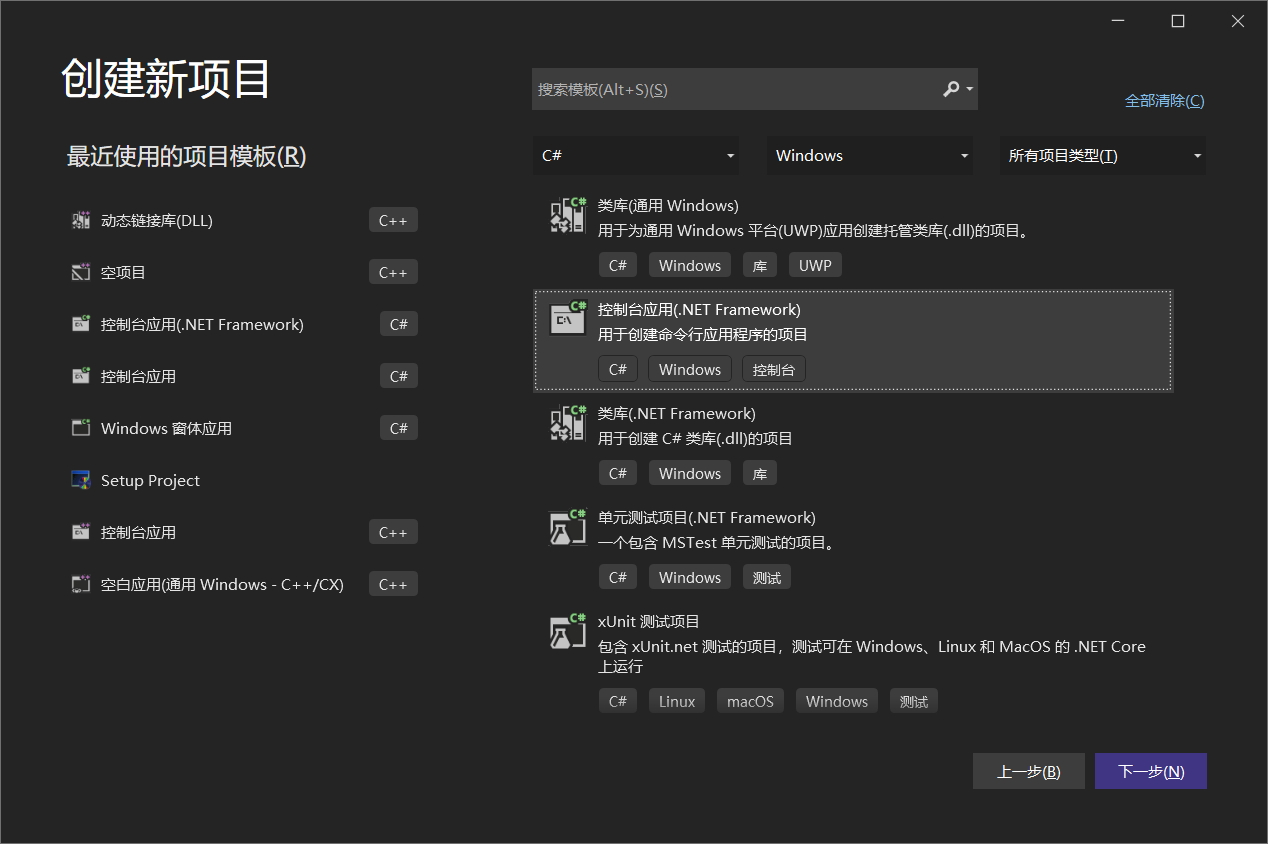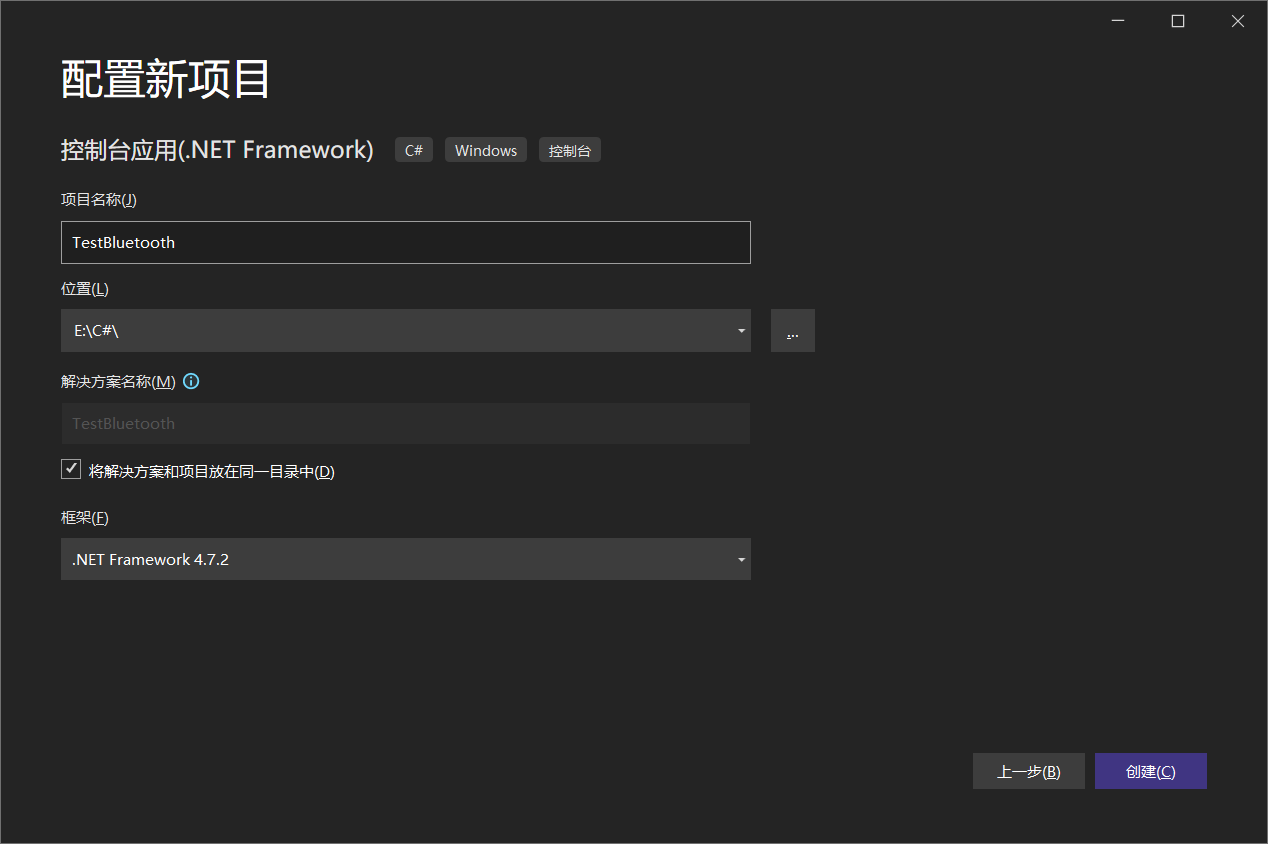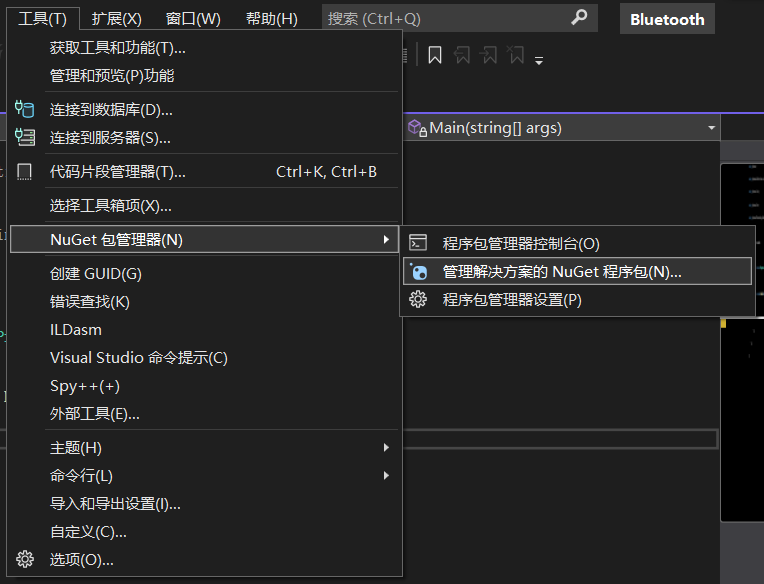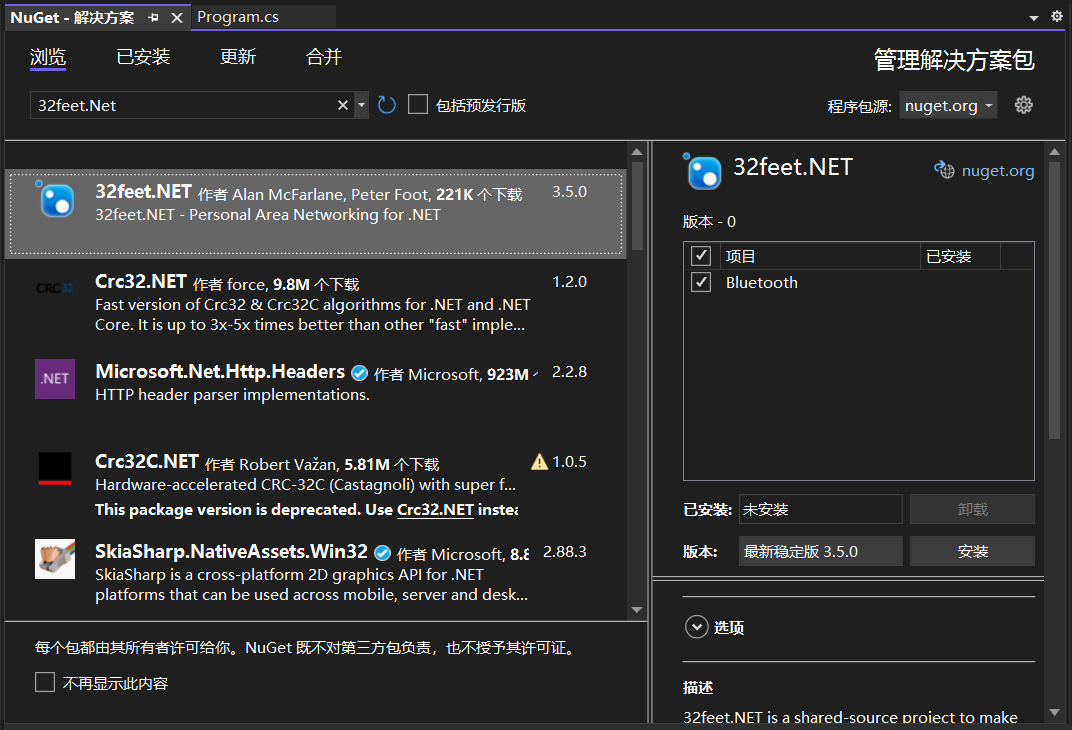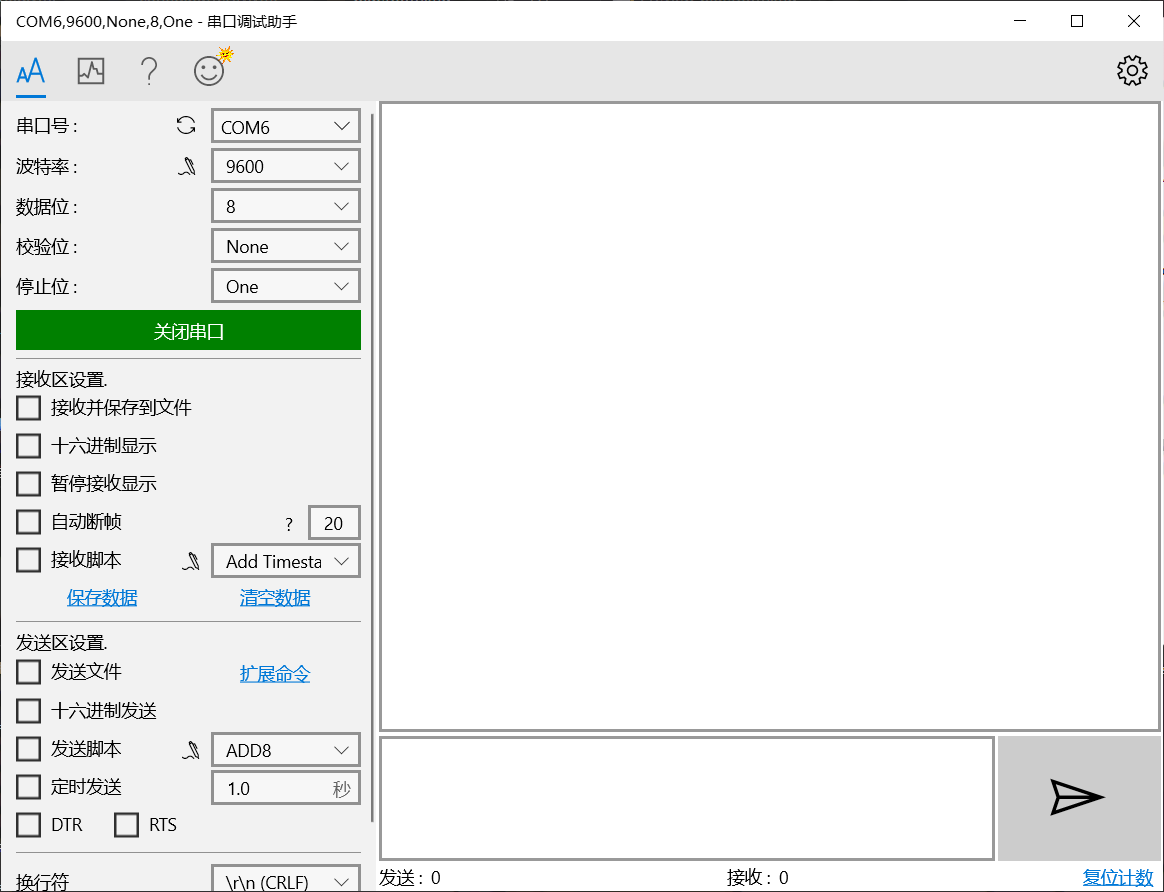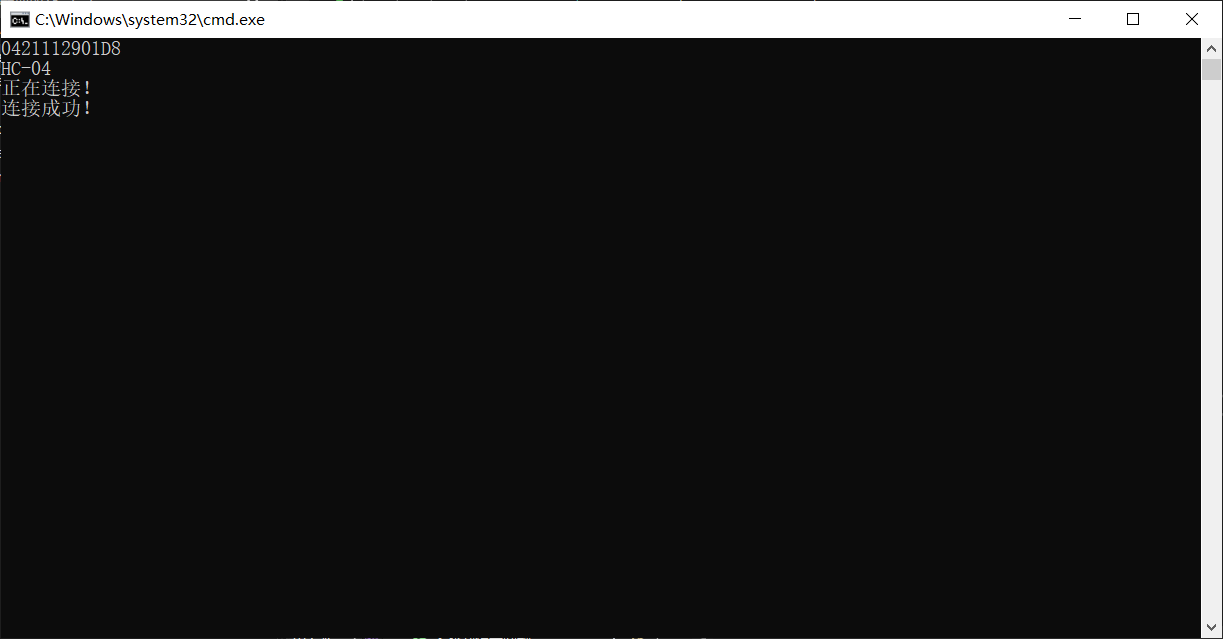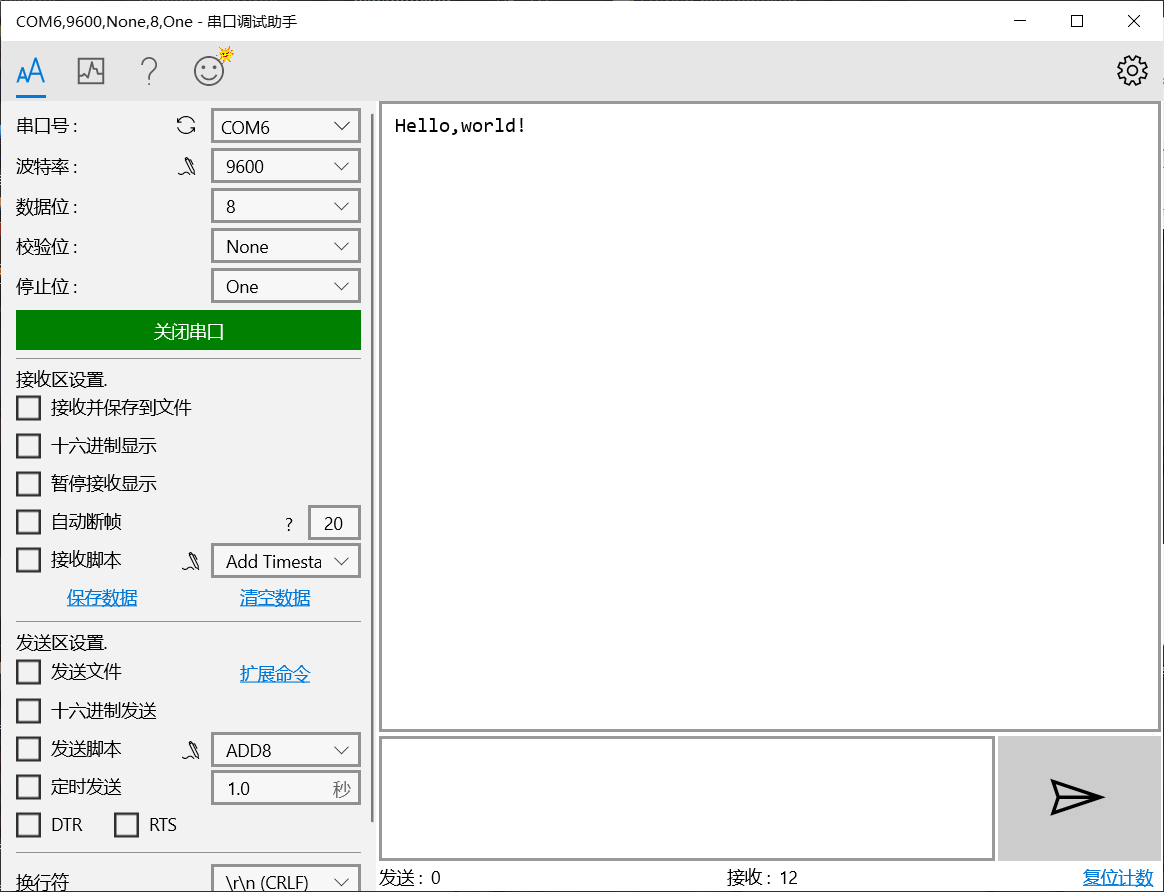基于C#的蓝牙串口模块上位机开发
一、说明
本文章讨论使用C#,使个人主机与蓝牙串口模块进行通信。
硬件准备:
- 蓝牙串口模块(本次使用HC-04)
- CH340(USB转TTL)
软件准备:
- Visual Studio(安装C#.NET Framework框架)
- 串口调试助手(微软商店可下载)
操作系统:win10
功能:通过上位机向蓝牙模块发送数据
蓝牙协议:BLE4.0
二、创建工程
选择C# 控制台应用(.NET Framework)
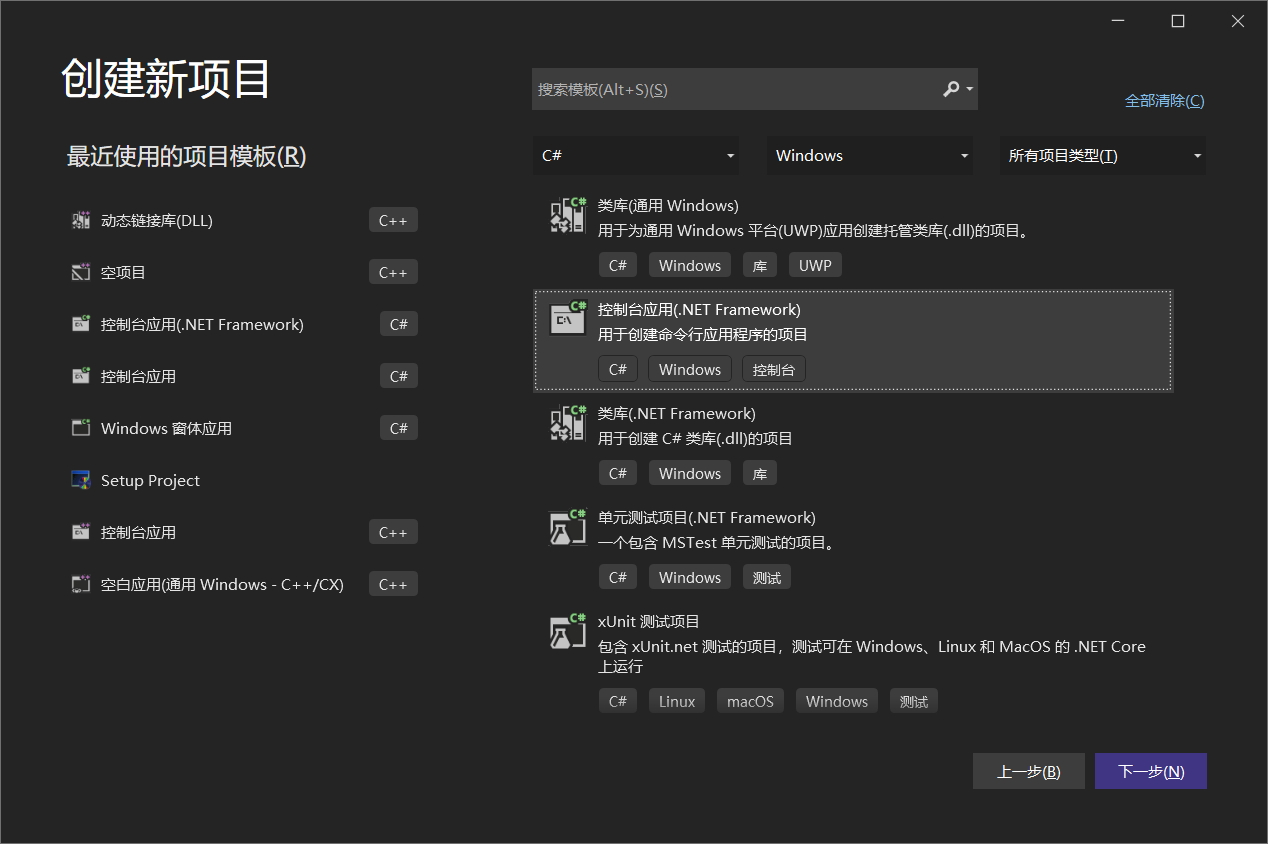
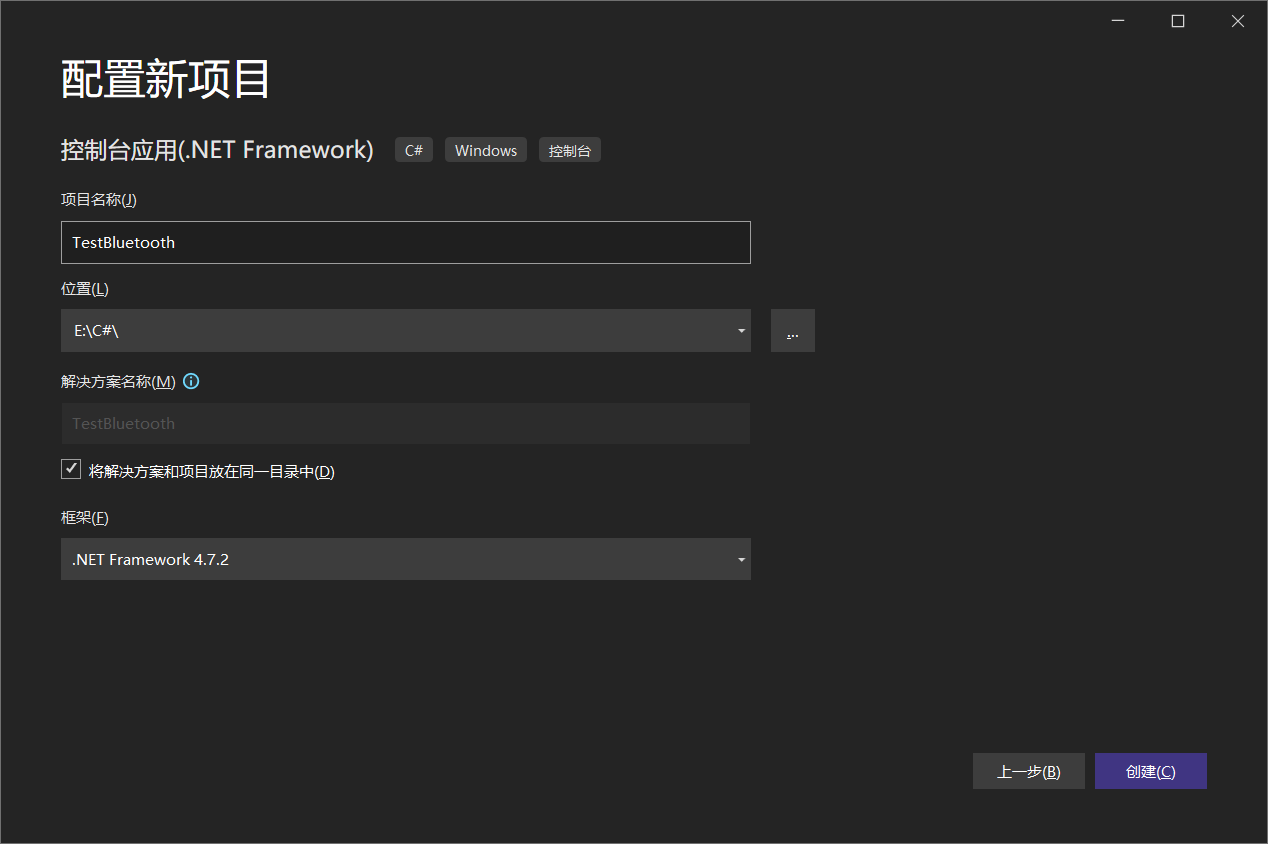
三、安装依赖包
使用VS自带的NuGet下载
工具->NuGet包管理器->管理解决方案的NuGet程序包
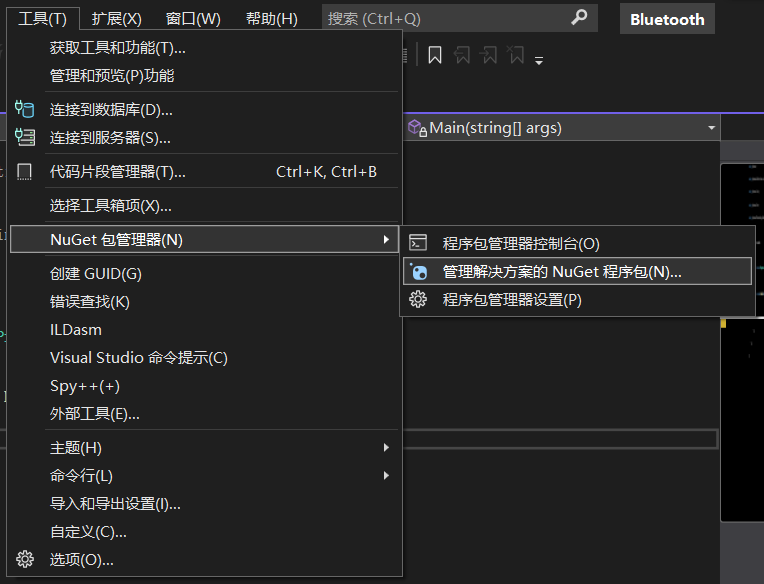
这里有一个坑,添加的包不是InTheHand.NET.Bluetooth,而是32feet.NET
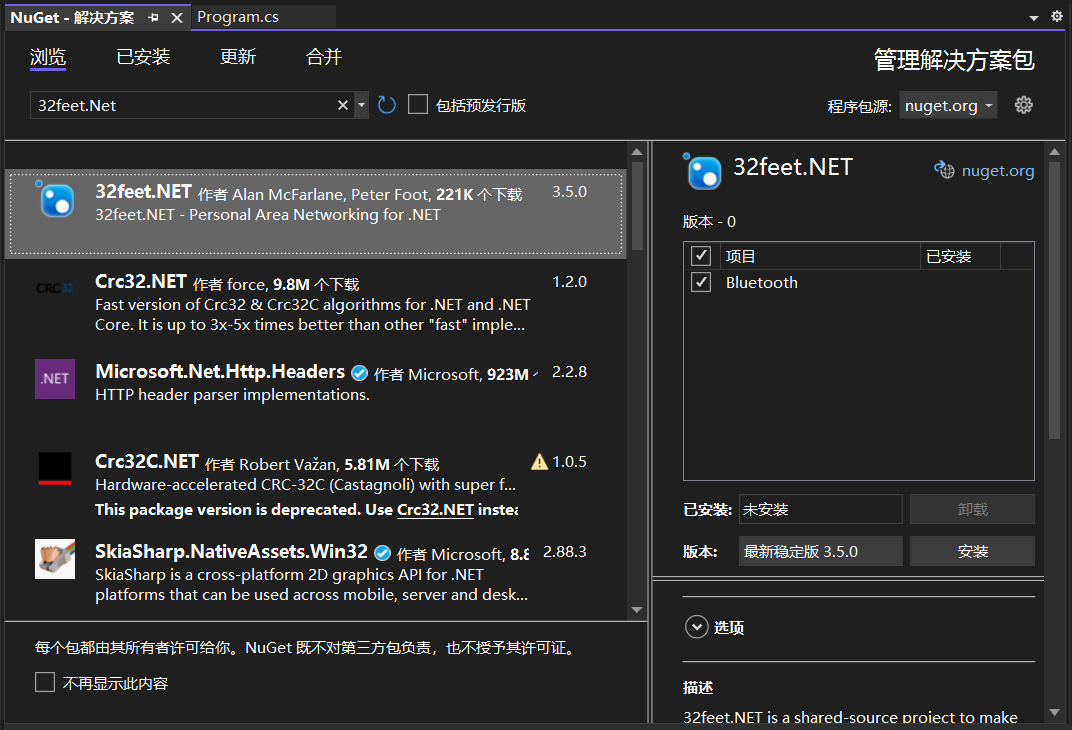
四、编写程序
1.命名空间
1
2
3
4
| using InTheHand.Net;
using InTheHand.Net.Bluetooth;
using InTheHand.Net.Sockets;
using System.IO;
|
2.搜索蓝牙设备
1
2
3
4
5
6
7
8
9
10
11
12
13
14
15
16
17
18
19
| bool isFound = false;
BluetoothClient client = new BluetoothClient();
BluetoothRadio radio = BluetoothRadio.PrimaryRadio;
radio.Mode = RadioMode.Connectable;
BluetoothAddress blueAddress = new BluetoothAddress(new byte[]
{ 0x00, 0x00, 0x00, 0x00, 0x00, 0x00 });
BluetoothDeviceInfo[] devices = client.DiscoverDevices();
foreach (var item in devices)
{
if (item.DeviceName.Equals("HC-04"))
{
Console.WriteLine(item.DeviceAddress);
Console.WriteLine(item.DeviceName);
blueAddress = item.DeviceAddress;
isFound = true;
break;
}
}
|
- 蓝牙设备的标识符格式:
与MAC地址类似,由6个字节组成,例如
04-21-11-29-01-D8
- 数组中存放标识符的格式:
从低位开始存。例如上述的地址:
{ 0xD8, 0x01, 0x29, 0x11, 0x21, 0x04}
3.开始连接
1
2
3
4
5
6
7
8
9
10
11
12
| if (!isFound)
{
Console.WriteLine("没有搜索到设备");
return;
}
BluetoothEndPoint ep = new BluetoothEndPoint(blueAddress, BluetoothService.SerialPort);
Console.WriteLine("正在连接!");
client.Connect(ep);
if (client.Connected)
{
Console.WriteLine("连接成功!");
}
|
4.发送数据
1
2
3
4
5
6
| Stream peerStream = client.GetStream();
Console.ReadKey();
string str = "Hello,world!";
byte[] byteArray = System.Text.Encoding.Default.GetBytes(str);
peerStream.Write(byteArray, 0, byteArray.Length);
|
5.完整C#程序
1
2
3
4
5
6
7
8
9
10
11
12
13
14
15
16
17
18
19
20
21
22
23
24
25
26
27
28
29
30
31
32
33
34
35
36
37
38
39
40
41
42
43
44
45
46
47
48
49
50
51
52
53
54
55
56
57
58
59
| using System;
using System.Collections.Generic;
using System.Linq;
using System.Text;
using System.Threading.Tasks;
using InTheHand.Net;
using InTheHand.Net.Bluetooth;
using InTheHand.Net.Sockets;
using System.IO;
namespace TestBluetooth
{
internal class Program
{
static void Main(string[] args)
{
bool isFound = false;
BluetoothClient client = new BluetoothClient();
BluetoothRadio radio = BluetoothRadio.PrimaryRadio;
radio.Mode = RadioMode.Connectable;
BluetoothAddress blueAddress = new BluetoothAddress(new byte[]
{ 0x00, 0x00, 0x00, 0x00, 0x00, 0x00 });
BluetoothDeviceInfo[] devices = client.DiscoverDevices();
foreach (var item in devices)
{
if (item.DeviceName.Equals("HC-04"))
{
Console.WriteLine(item.DeviceAddress);
Console.WriteLine(item.DeviceName);
blueAddress = item.DeviceAddress;
isFound = true;
break;
}
}
if (!isFound)
{
Console.WriteLine("没有搜索到设备");
return;
}
BluetoothEndPoint ep = new BluetoothEndPoint(blueAddress, BluetoothService.SerialPort);
Console.WriteLine("正在连接!");
client.Connect(ep);
if (client.Connected)
{
Console.WriteLine("连接成功!");
Stream peerStream = client.GetStream();
Console.ReadKey();
string str = "Hello,world!";
byte[] byteArray = System.Text.Encoding.Default.GetBytes(str);
peerStream.Write(byteArray, 0, byteArray.Length);
}
}
}
}
|
五、测试
- 1.将HC-04通过CH340与电脑连接
- 2.打开串口调试助手,把波特率调到9600,打开串口
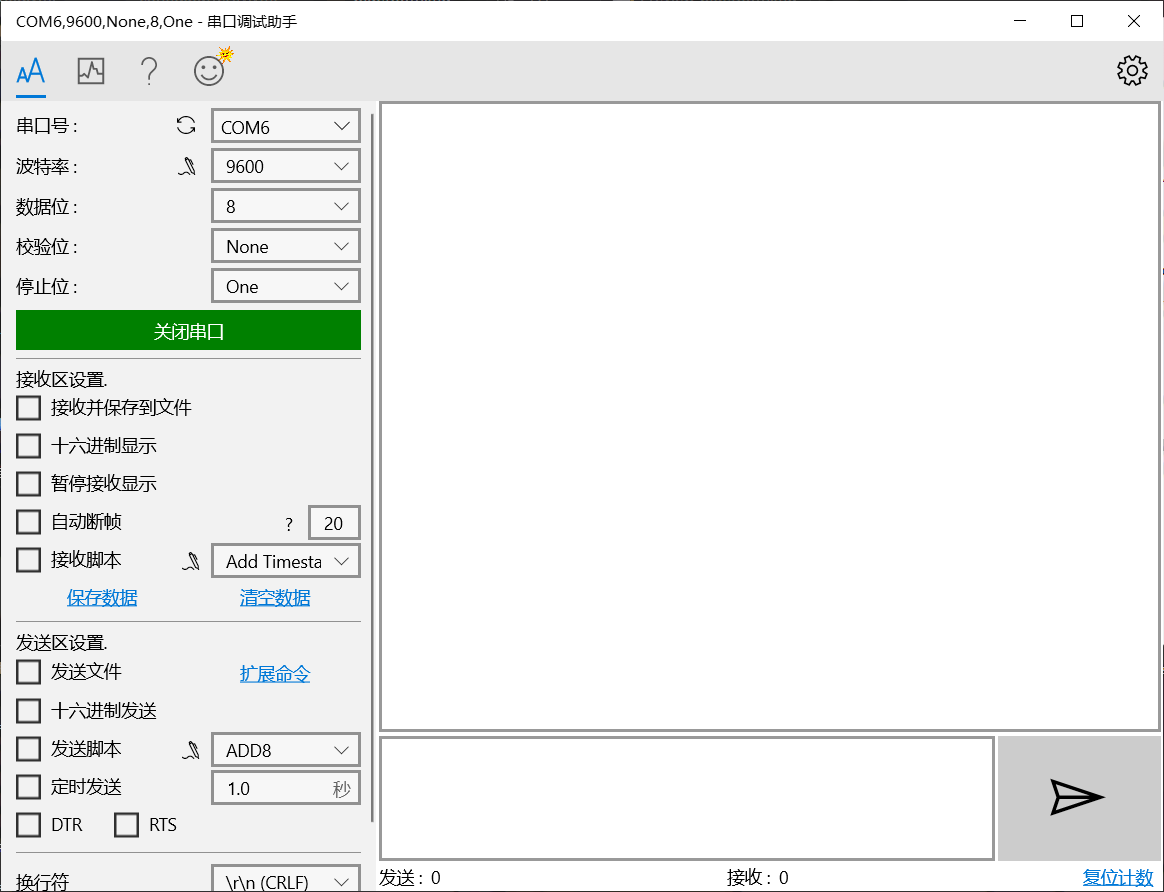
- 3.运行刚刚写的程序,等待连接
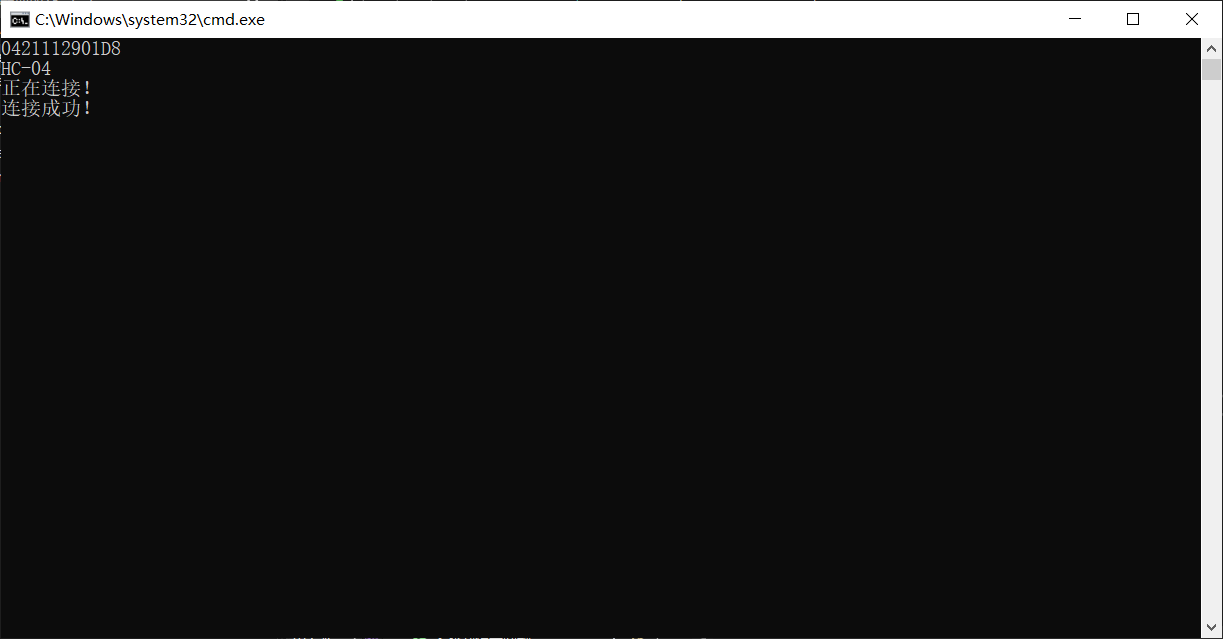
- 连接成功后,按任意键发送,检查串口调试助手
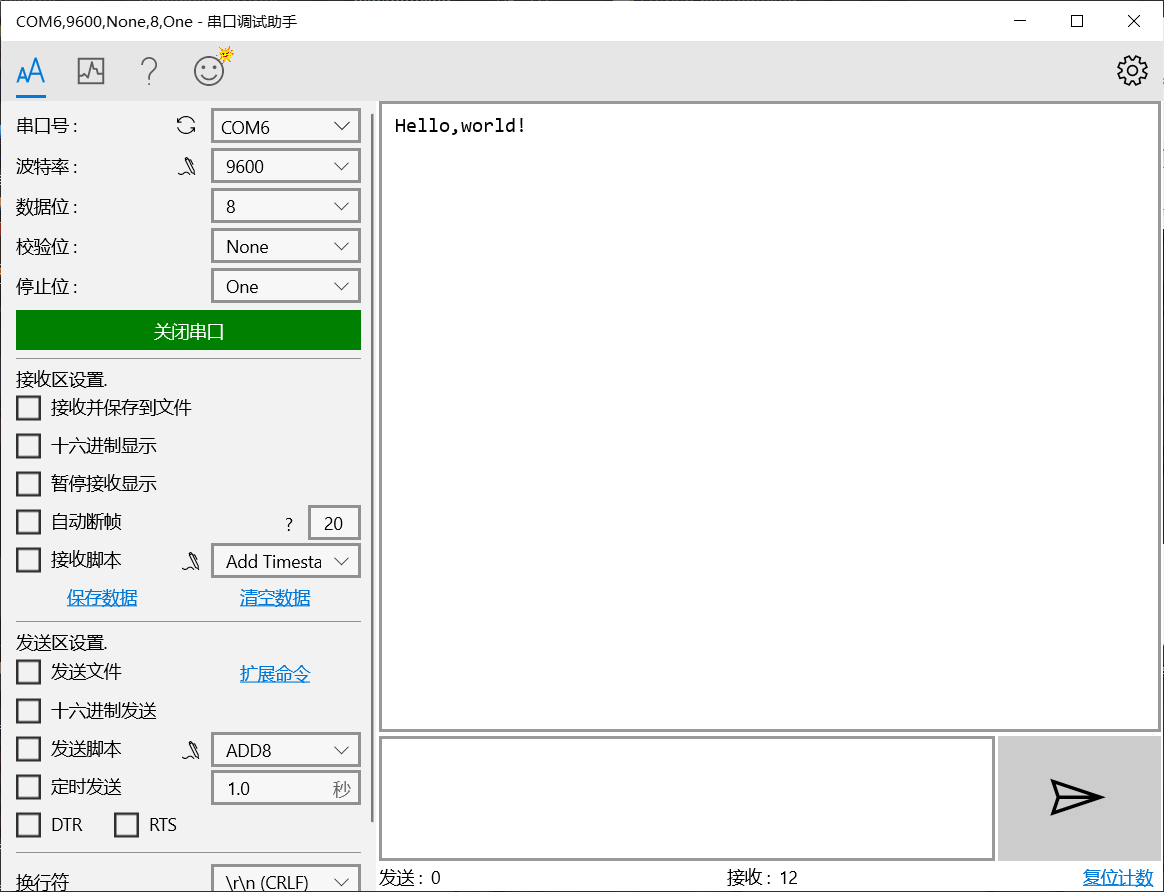
发送成功。
参考链接
不一样的蓝牙连接方式——C#程序实现蓝牙通信
C# 蓝牙开发(经典蓝牙)
C#蓝牙开发 “BluetoothRadio”未包含“PrimaryRadio”的定义